Assigning Issues, Games, and Videos
Assigning Issues, Games, and Videos
Sending issues and videos to students is a breeze!
To share an issue, simply click the share button at the top right of the issue page and then click Copy Link.
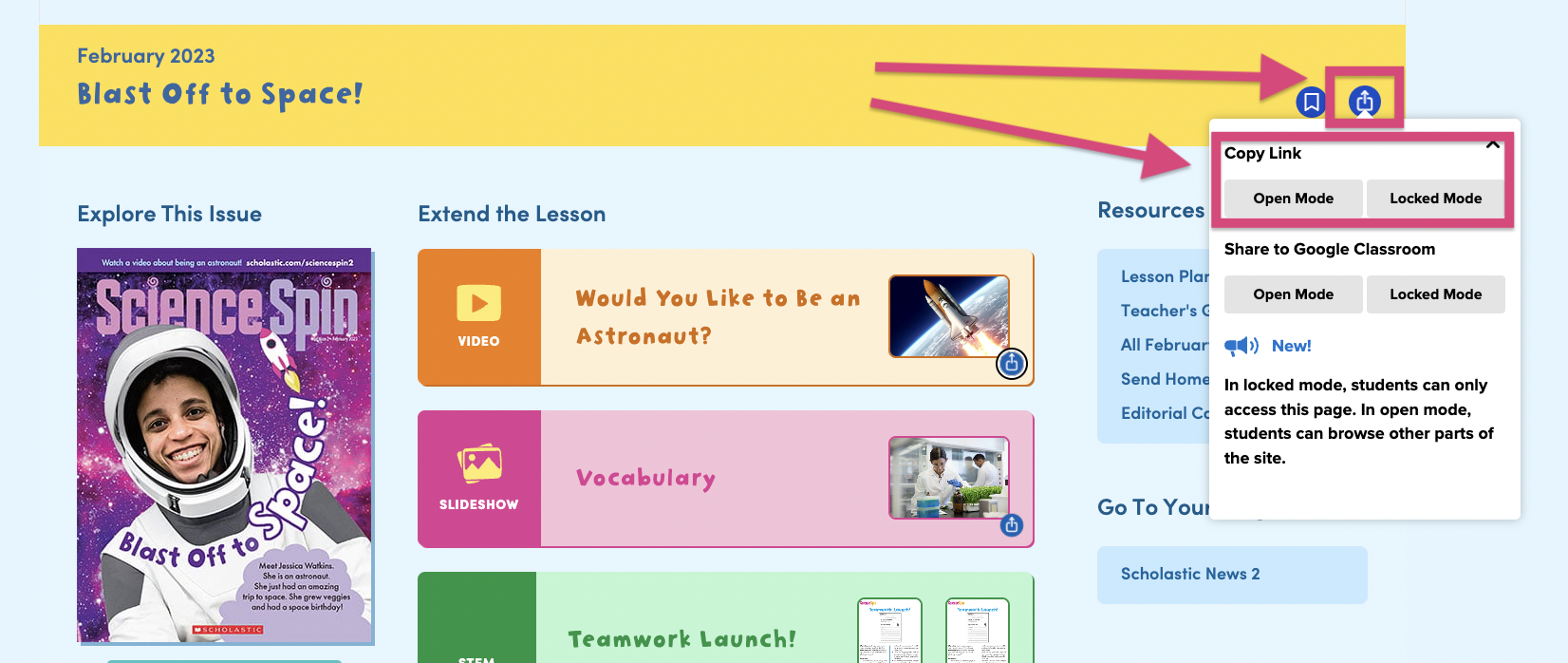
For a video, click the button at the top right corner of the feature.
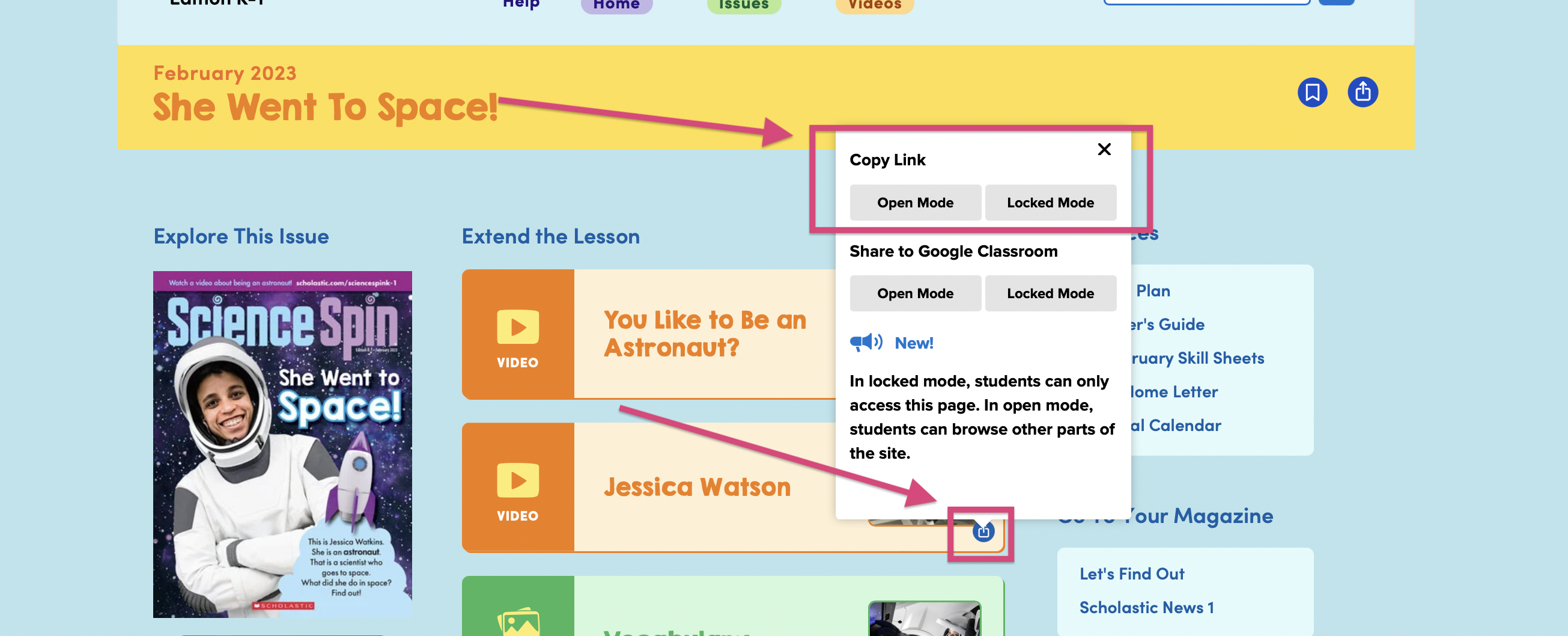
Then paste the link into whatever system you’re using to share links with students. They’ll need to log in as a student using your classroom password.
What are Open and Locked Modes?
What are Open and Locked Modes?
Open Mode directs students to the content you shared, but also allows them to explore other parts of the website.
Locked Mode only allows students to access the content you shared. Some teachers use Locked Mode when they don't want students to look ahead to future issues that might not have been introduced to the class yet. Other teachers use it to help students focus on one thing at a time.
Take a quick video tour to learn more.